Instructions for Mac
Table of contents
Edit this pageInstructions for Mac set up. If you are on Windows, ignore this article and proceed to the next one.
Check the version of your operating system by click the Apple menu and choosing “About this Mac”.
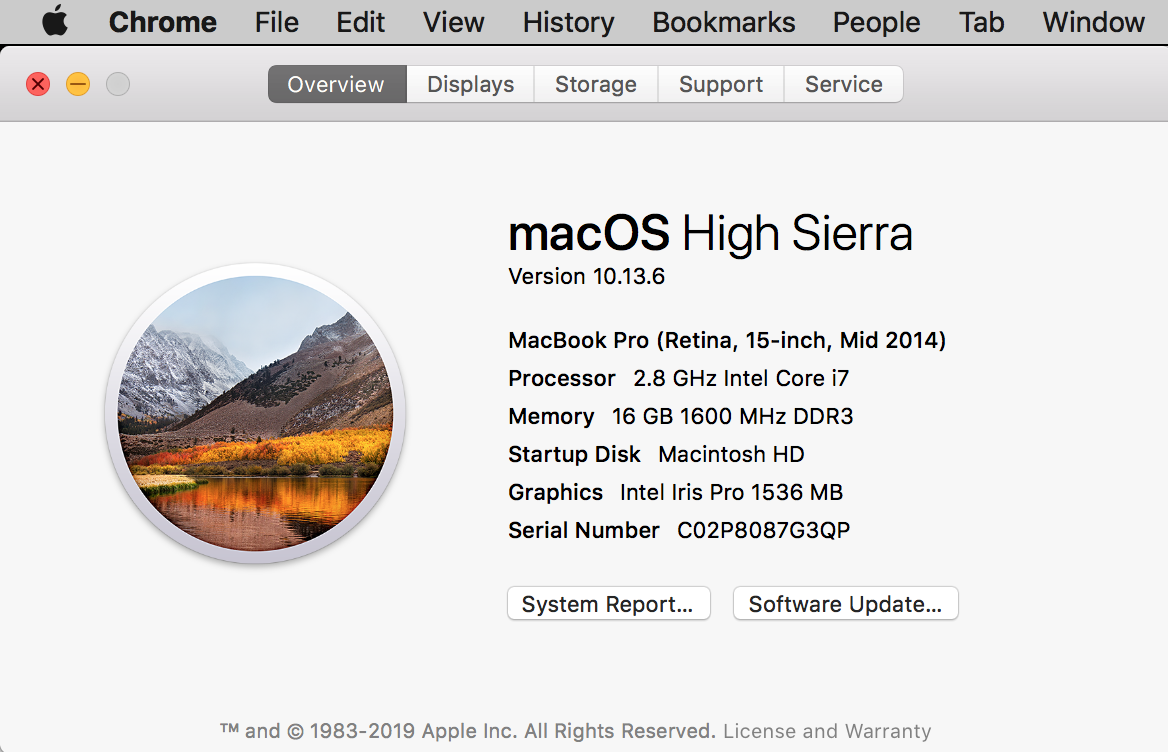
If your version is 10.6 or higher, this guide is for you. If it’s lower, email us urgently, well before the Day of Code.
MacOS 10.9 and higher
If your version is 10.9 or higher, do the following:
Install Command line tools
Open Terminal (Mac) or the Command Prompt (Windows), and, at the command line, paste the following and press enter:
xcode-select --installInstall Homebrew
At the command line, paste the following and press enter:
ruby -e "$(curl -fsSL https://raw.githubusercontent.com/Homebrew/install/master/install)"Check that Git is installed
Git should be installed as part of XCode, but it’s best to check. At the command line, type the following and press enter:
git --versionYou should see something like:
git version xx.xx.xx (Apple Git-xx)If you don’t, download the latest Git for Mac installer and follow the prompts to install Git.
Install rbenv
At the command line, paste the following and press enter:
brew update
brew install rbenv
echo 'eval "$(rbenv init -)"' >> ~/.bash_profile
source ~/.bash_profileBuild Ruby with rbenv
At the command line, paste the following and press enter:
rbenv install 2.5.5If you get an OpenSSL::SSL::SSLError: … : certificate verify failed error,
paste the following and press enter:
brew install curl-ca-bundleAnd then also paste the following and press enter.
cp /usr/local/opt/curl-ca-bundle/share/ca-bundle.crt `ruby -ropenssl -e 'puts OpenSSL::X509::DEFAULT_CERT_FILE'`Set default Ruby
At the command line, paste the following and press enter:
rbenv global 2.5.5Optional: install Ruby on Rails
You do not need Rails for the Day of Code, but if you’d think you’d like to have it on your laptop for continuing your learning after the event, do the following. At the command line, paste the following and press enter:
gem install rails --no-documentMacOS 10.8 and lower
If your MacOS version is 10.6, 10.7, or 10.8, download the RailsInstaller for your version of OS X:
RailsInstaller for 10.7 and 10.8 (325MB)
RailsInstaller for 10.6 (224MB)
Double click the downloaded file and it will unpack it into the current directory. Double click the the newly unpacked RailsInstaller-1.0.4-osx-10.7.app or RailsInstaller-1.0.4-osx-10.6.app and follow the instructions. It will open a README file with Rails Installer OS X at the top. Please ignore the instructions in this file.
Check your environment
At the command line, paste the following and press enter:
ruby -vYou should get something like this appear:
ruby 2.5.5p157 (2019-03-15 revision 67260) [x86_64-darwin17]
Please email us if you don’t.
What you’ve learned
- You have installed the tools needed to develop software on your computer.